Automatic Reminders
Clients are sent a reminder of their appointment by text message to their mobile, by email or by an automated voice call. This is key to reducing missed appointments. Reminders are sent automatically by the diarybook service; the user is not required to be online for automatic reminders to be sent.
The user has full control over the content and schedule of the appointment reminders. When a diarybook account is first created, default messages and a schedule are assigned to it.
SMS text reminders
Text message reminders are automatically delivered to the client’s mobile phone. The user can control the following:
Message content
The message itself can be altered to suit the user’s preference. For example, the user’s name or the organisation’s name can be put in the message.
Merge Fields are available for inserting information in to the message when it is being sent. For example, the client’s name, the date of the appointment and the time of the appointment are all added to a message using merge fields.
Read more about Merge Fields
When
The user can decide how much advance notice to give the client. The reminder can be sent hours or days before the appointment or on the day the appointment was made. For example, the user may decide that 2 days before the appointment is appropriate.
Advanced scheduling lets the user alter the number of days in advance, based on the day the appointment is on. For example, reminders for appointments on Mondays and Tuesdays can be sent 4 days in advance to avoid disturbing clients at the weekend.
Time of Day
The time of day the text reminders can begin sending can also be determined. For example, the user may decide that mid-morning is a good time for their clients to receive the text message.
We say “begin sending” as after that time if additional appointments are added to the relevant day, further reminders may be sent out at a later time.
Replies
The user can decide whether the clients are able to reply to the message. When a message is sent, the Sender ID it uses determines whether the message can be replied to or not.
A sender ID can be a mobile/text number or a word (with a maximum of 11 characters). diarybook users have 3 choices:
| Option | Description |
|---|---|
| Sender Id | The Sender ID can be the name of the organisation |
| Replies to diarybook | The sender ID is one of diarybook’s numbers. Replies are received by diarybook |
Text delivery
The text message is sent through the mobile operator’s network. The user cannot be guaranteed a delivery time of the message. It is usual for clients to receive the message seconds after it is sent. However, delays and network problems can occur.
The mobile operator gives diarybook feedback as to whether a message was successfully delivered to the client. The user can review all messages sent and see each one’s delivery status.
Email reminders
Email reminders are automatically sent to the client’s email address. The content is not customizable. The user can control the following:
When
The user can decide how much advance notice to give the client. The reminder can be sent hours or days before the appointment or on the day the appointment was made. For example, the user may decide that 7 days before the appointment is appropriate.
Time of Day
The time of day the email reminders can begin sending can also be determined. For example, the user may decide that mid-morning is a good time for their clients to receive the email message.
We say “begin sending” as after that time if additional appointments are added to the relevant day, further reminders may be sent out at a later time.
Letter Reminders
Letter reminders are converted from Word templates to PDF format and are automatically sent to the user’s email address. The user can control the following:
Content The reminder setting holds a Word document with diarybook merge fields embedded in the normal text.
When
The user can decide how much time before the appointment date the letter should be generated. A common setting is to generate the letter on the same day that the appointment was created.
Voice reminders
Voice reminders are telephone calls that automatically call the client’s landline number. The user can control the following:
Script
The user determines the script that is read out to the end client as an introduction at the start of the call.
Can Confirm
Whether the client is can confirm attendance by pressing 1 on the keypad after the reminder message.
Can Cancel
Whether the client can indicate they can’t make the appointment by pressing 3 on the keypad after the reminder message.
Days in advance
The user can determine how many days prior to the appointment the call is made. For example, the user may decide that 2 days before the appointment is appropriate.
Advanced scheduling lets the user alter the number of days in advance, based on the day the appointment is on. For example, reminders for appointments on Mondays and Tuesdays can be sent 4 days in advance to avoid disturbing clients at the weekend.
Time of Day
The time of day of the call can also be determined. For example, the user may decide that mid-morning is a good time for their clients to receive a call.
We say “begin sending” as after that time if additional appointments are added to the relevant day, further reminders may be sent out at a later time.