Additional Messaging
Appointment Reminder Settings can contain additional messaging. Additional messages can be reminders or appointment follow-up messages. They can be sent before or after appointments.
Only SMS text and Letter generation is supported by Additional Messaging.
Additional Messaging contains more schedule triggers than the parent Reminder. See below for more…
SMS text
Text messages are automatically delivered to the client’s mobile phone.
Message content
The message itself can be altered to suit the context of the appointment. For example, the user’s name or the organisation’s name can be put in the message.
Merge Fields are available for inserting information in to the message when it is being sent. For example, the client’s name, the date of the appointment and the time of the appointment are all added to a message using merge fields.
Read more about Merge Fields
When
The user can select a trigger for the message. These can be
- days before
- hours before
- day appointment was created
- day of appointment once completed
- days after the appointment (if completed)
Time of Day
The time of day the text reminders can begin sending can also be determined. For example, the user may decide that mid-morning is a good time for their clients to receive the text message.
We say “begin sending” as after that time if additional appointments are added to the relevant day, further reminders may be sent out at a later time.
Other options regarding SMS delivery are inherited from the parent Reminder Setting.
See Automatic Reminders for more information.
Letter Reminders
Letters are converted from Word templates to PDF format and are automatically sent to the user’s email address. The user can control the following:
Content The reminder setting holds a Word document with diarybook merge fields embedded in the normal text.
When
The user can decide how much time before the appointment date the letter should be generated. A common setting is to generate the letter on the same day that the appointment was created.
The user can select a trigger for the message. These can be
- days before
- hours before
- day appointment was created
- day of appointment once completed
- days after the appointment (if completed)
Appointment Status
The message can further be refined so that it only sends to appointments with particular status flags.
For example, messages sent hours or days before the appointment are not sent to appointments that have been confirmed by the client. This can be changed.
This refinement can also be used after the appointment time.
For example to generate letters to clients who did not attend their appointent.
or
to send an SMS survey request as a follow-up to the appointment
Include Confirmed Appointments
This is a tick box that tells Diarybook to include appointments that have already been confirmed by the client. Use this when there are multiple reminders before an appointment and you want to ensure the client receives them all.
Attendance Status
This option allows you to ensure that a message is only sent when the appointment has completed or failed to complete. If filtering by Attendance Status you can choose one or more of the following:
| Attendance Status | Meaning |
|---|---|
| Completed | The appointment was completed |
| Contacted | The client was contacted |
| Did Not Attend | The client was a no-show |
| Contact Failed | Contact with the client was not successful |