Getting Started - Diarybook Setup
This section explores how to prepare your new Diarybook account for managing appointments and sending reminders. A fully set up and well structured account will make it easier for your team memebers to understand and use Diarybook.
This section is for account administrators who have access to the settings screens of the Diarybook account.
Departments
Departments are an optional setting in Diarybook. Use departments when you want to restrict users to only see appointments of colleagues in the same department or for breaking down reports for analysis. If you intend on using departments, it is more convenient to add them first before adding users and appointment types.
You can maintain your list of departments in Settings / Departments
A department has 2 fields
| Field | Use | Note |
|---|---|---|
| Name | A short friendly name for the department that your users will recognize | |
| Description | A longer description to appear in formal reports | optional |
Waiting rooms
Waiting rooms are an optional setting in Diarybook. Use waiting rooms to direct the client on the day of the appointment. In addition, if social distancing rules are in force, waiting rooms can be used to avoid crowding by restricting the number of appointments made.
You can maintain your list of appointment types in Settings / Waiting Rooms
A waiting room has 3 fields
| Field | Use | Note |
|---|---|---|
| Name | A short friendly name that your users will recognize | |
| Patient capacity | The number of people the waiting room can hold | optional - used for restricting patient numbers |
| Average waiting time | The average number of minutes a patient needs to wait | optional - used for restricting patient numbers |
Appointment types
Appointment types are an essential element to making appointments.
You can maintain your list of appointment types in Settings / Types of Appointments
An appointment type has 7 fields
| Field | Use | Note |
|---|---|---|
| Name | A short description of the appointment type | |
| Duration | The duration in minutes that should be booked for this appointment type | This can be overridden when making an appointment |
| Department | The department to assign to this appointment type | optional - for reporting and analysis |
| Waiting room | The waiting room to assign to this appointment type | optional |
| Reminder Setting | The reminder setting to assign to this appointment type | optional |
| Public name | A public friendly name for the appointment | optional - used in reminder templates and public displays |
| Appointment colour | The colour to use in the Diarybook calendar | |
| Text colour | The colour of the text to use in the Diarybook calendar |
Rooms and equipment
Otherwise known as resources, these are optional items that can be booked with an appointment. For example an appointment can book a room to prevent another user booking it.
You can maintain your list of appointment types in Settings / Rooms and Equipment
A resource item has 3 elements
| Element | Use | Note |
|---|---|---|
| Name | A short name identifying the resource | |
| User access | This controls who can book the resource | optional - the default is all users |
| Work hours | This controls when the resource is available for booking | optional - the default is always |
Physical locations
Physical locations are an optional setting in Diarybook. If your account is used in multiple buildings or sites, the physical location items can help with the localization of automatic appointment reminders.
You can maintain your list of physical locations in Settings / Physical Locations
A physical location has the following elements
| Element | Use | Note |
|---|---|---|
| Location name | A friendly name that the client might see in an appointment reminder | |
| Address | The street address of the location | optional |
| Contact details | The contact name, telephone number and email address of the location | optional |
| Directions | Directions on how to arrive at the location | optional |
| Map | A pin to graphically display where the location is on a map | optional |
Reminder settings
Each appointment can nominate a reminder setting to use. The reminder setting determines how and when to send automatic appointment reminders.
You can decide to have one generic reminder setting to use with all appointments or have different reminders based on appointment types, departments or users. You can add as many reminder settings as necessary to your Diarybook account.
You can maintain your list of reminder settings in Settings / Reminder Settings
There are 4 reminder methods
| Method | Use |
|---|---|
| SMS Text | A text message to the client’s mobile number |
| An email to the client’s email address | |
| Voice | An automated voice call to the client’s landline number |
| Letter | A letter using the client’s address |
- A reminder setting must use at least 1 method
- A reminder can be a mixture of methods
- Each method has its own settings
- Each method requires its own schedule
Reminder templates
A reminder template contains the text of the reminder to send. A template typically contains merge fields that are used to personalize each message.
Example of an SMS reminder template
Hi ^^name^^, a reminder of your appointment on ^^dayname^^ ^^day^^ ^^monthname^^ at ^^time^^. Please reply to confirm attendance.
The text message is composed by merging this template with the appointment details. For example:
Hi John, a reminder of your appointment on Thursday 12th July at 14:30. Please reply to confirm attendance.
Templates can be made for some of the reminder methods
| Method | Template |
|---|---|
| SMS Text | Text |
| A system template - this can’t be customized | |
| Voice | Text |
| Letter | Word document |
Merge fields
Merge fields are system defined words that begin and end with 2 carats (^^).
For example: ^^name^^ is a merge field representing the client’s first name.
The data for merge fields comes from
- the appointment
- the client
- the user
- the location
- additional sync fields
For example the following are appointment merge fields:
| Field | Information | Example |
|---|---|---|
| ^^time^^ | The start time | 14:30 |
| ^^date^^ | The date | 12/07/2023 |
For a full list of merge fields available see Merge Fields
SMS method
A reminder setting using SMS has the following elements
| Field | Use | Note |
|---|---|---|
| Reminder name | A name that reflects they type of reminder it encapsulates | For example: Physio Wellstown |
| Physical location | Assign a physical location to the reminder | optional |
| SMS Text Reminder | Ensure switch is on to activate SMS text reminders | |
| Enable replies | Determines if the recipient of the SMS reminder can reply | availability is country dependent |
| Main number only | Clients can have more than one mobile number on their record. This ensures only the first number will be used | |
| SMS Text reminder | The text template of the reminder to be sent. | |
| Schedule | The schedule is comprised of one or more schedule items |
Email method
A reminder setting using Email has the following elements
| Field | Use | Note |
|---|---|---|
| Reminder name | A name that reflects they type of reminder it encapsulates | For example: Physio Wellstown |
| Physical location | Assign a physical location to the reminder | optional |
| Email Reminder | Ensure switch is on to activate email reminders | |
| Schedule | The schedule is comprised of one or more schedule items |
Voice method
A reminder setting using Voice has the following elements
| Field | Use | Note |
|---|---|---|
| Reminder name | A name that reflects they type of reminder it encapsulates | For example: Physio Wellstown |
| Physical location | Assign a physical location to the reminder | optional |
| Voice Reminder | Ensure switch is on to activate voice reminders | |
| Allow client to confirm | Enables the client to use the phone keypad to confirm attendance | |
| Allow client to cancel | Enables the client to use the phone keypad to cancel attendance | |
| Voice message | This is the script template of what is to be spoken to the client. | |
| Schedule | The schedule is comprised of one or more schedule items |
Letter method
A reminder setting using Letters has the following elements
| Field | Use | Note |
|---|---|---|
| Reminder name | A name that reflects they type of reminder it encapsulates | For example: Physio Wellstown |
| Physical location | Assign a physical location to the reminder | optional |
| Letter | Ensure switch is on to activate letter reminders | |
| Word document template | The template of the letter in DOCX format to use | should contain merge fields |
| Email address | The email address to send the PDF letter reminders to | Note Diarybook does not do post fulfilment |
| Schedule | The schedule is comprised of one or more schedule items |
Reminder Schedules
The schedule, at the bottom of the reminder screen, controls when the reminders are sent. Every method that is turned on for the reminder setting must have at least one schedule entry.
The schedule has the following elements
| Field | Use | Note |
|---|---|---|
| Reminder type | This indicates the method that it affects | For example: SMS Text |
| Earliest time | The earliest time of day this schedule allows a text to be sent | For example: 10:00 |
| Trigger | This field, combined with the next field, determines what day the reminder is sent | For example: Days before |
| Days/hours in advance | This is the number of days (or hours) in advance of the appointment the reminder is to be sent | |
| Include confirmed appointments | Diarybook will not send a reminder for an appointment that has been confirmed. This overrides that setting | |
| Appointment days | Choose the appointment days that this schedule will work on | Default is all days |
| Custom text message | An advanced option to override the text message of the parent reminder setting | SMS method only |
A reminder method can have multiple schedule entries.
Example 1
One schedule entry for appointments on Wednesday to Friday might send out 2 days in advance and one schedule entry for appointments on Mondays and Tuesdays might send out 4 days in advance. This would mean the reminder method would never send a reminder over the weekend.
Example 2
One schedule entry might send out reminders 14 days in advance while another sends out reminders 2 days in advance to those who have not yet confirmed.
Clients
Your Clients are for whom the appointments are made and to where appointment reminders are sent.
When making an appointment at least 1 client is mandatory.
You can maintain your list of clients in Clients List
The client record has many fields and it is up to the user to decide how much or little information to include. Some fields affect whether Diarybook can send a reminder to the client or not.
| Field | Use | Note |
|---|---|---|
| First name | searchable | |
| Last name | searchable | |
| Date of birth | ||
| Gender | ||
| Mobile number | For SMS reminders | searchable |
| Email address | For email reminders | searchable |
| Phone number | For voice reminders | |
| Important note | Critical information about client | The client record is flagged if critical information exists |
| General notes | ||
| 1st Parent / Guardian first name | ||
| 1st Parent / Guardian last name | ||
| 1st Parent / Guardian mobile number | For SMS reminders | |
| 2nd Parent / Guardian first name | ||
| 2nd Parent / Guardian last name | ||
| 2nd Parent / Guardian mobile number | For SMS reminders | |
| Address | For letter reminders | |
| Groups | Groups client belongs to |
Client groups
Optionally, clients can be organized in to groups. Some reasons to use client groups are
- Makes management of clients easier
- Can be used to create group appointments
- Can be used as a waiting list
You can maintain your list of client groups in Client Groups
Group Appointments
If you create an appointment, or repeat appointments, using a client group then that group will be linked to those appointments. This has the following affect
If a client is added to that group they will automatically be added to all future appointments linked to the group and may receive appointment reminders
If a client is removed from that group their attendance will automatically be set to cancelled for all future appointments linked to the group
Waiting Lists
Client groups can be used as waiting lists. When a client is added to a group the date they joined is recorded. This allows for each waiting list to be sorted by join-date.
In addition when a client is removed from a group the leave date is recorded. This allows for reporting on the monthly movement of groups.