How to add and edit clients in Diarybook
Let’s look at how to add a client to diarybook.
Client records mainly hold contact details, which can be used for automatic reminders by SMS, email, telephone, or letter.
Client Groups
Before we add a client, let’s look at client groups. Groups help you organize clients — for example:
- By status, such as Waiting List
- By activity, such as Pilates Group
If you plan to use groups, it’s best to set them up first, but you can add them at any time.
To create a group:
- Go to the Clients area and select Client Groups.
- Click Add New on the toolbar.
- Enter the group name and click Save.
- Repeat for each group you need.
Adding a Client
To add a client:
- In the top-right corner, click the green Add button and select Add New Client.
- The New Client screen opens.
- Depending on your account, you may see optional identification fields for unique codes.
- At minimum, the client’s first and last name are required.
- Fill in as much detail as suits your process.
Reminders
- SMS reminders → Sent to the client’s mobile number, and can also go to parent/guardian numbers.
- Email reminders → Sent to the email address provided.
- Voice reminders → Call the phone number entered.
- Letters → Use the address fields.
When entering a mobile or phone number, first select the country, then enter the number.
Notes
- Important Note — highlights information on the client’s record so it’s always visible.
- General Notes — a free-text area for extra details.
When finished, click Add.
- If your account has groups, you’ll now see them.
- Select the groups this client belongs to and click Apply.
- Your new client has been created.
Editing Client Details
To edit a client:
- Go to the Clients area and open the Clients screen.
- Use the search box if needed.
- Click the client’s row to open their record.
- On the General Details screen, click Edit in the toolbar.
- Make your changes and click Update.
Shortcut Search
For a faster shortcut:
- Use the search icon in the top-right corner.
- Type part of the client’s name.
- Select the correct result to open their record immediately.
Closing
And that’s it — you’ve seen how to add and update clients in diarybook. With your client records in place, you’re ready to make the most of reminders, groups, and the other powerful tools in Version 10.
On this page