How to Add an Appointment in Diarybook
Here is how to add an appointment in Diarybook.
Appointments in Diarybook let you book clients, service providers, rooms, and equipment for a specific date, time, and location. The system helps you avoid double bookings and can automatically send reminders to clients.
In Diarybook, a Service Provider is any user who takes appointments. Rooms and equipment are referred to as Resources.
Adding a New Appointment
Go to the top-right corner of the screen, click the green Add button, and select Add New Appointment. The New Appointment screen will open.
Selecting the Client
In the search box, type part or all of the client’s name.
From the results, click the correct client to add them to the appointment.
Choosing the Service Provider
In the To See section, your name will be pre-filled.
To change this, click Change and type part or all of another user’s name.
You can also click the list button to see all users.
Filling in Appointment Details
- Appointment Type: can set both duration and waiting room.
- Date and Time: pick a date, then use the calendar icon to view other bookings that day.
- Appointment Reminders: set what reminders the client receives.
- Referral: if linked, this can add extra merge fields for appointment letters.
- Repeat Appointment: schedule the same appointment across multiple dates and times. Use the calendar icon to check existing bookings.
- Rooms and Resources: book any rooms or equipment needed.
Saving the Appointment
Click Save to complete the process.
Diarybook instantly checks for conflicts and confirms the appointment details are valid.
And that’s how you add an appointment in Diarybook.