Reminder Settings
Reminder settings describe the method and schedule for automatically sending appointment reminders. Appointment reminders can be sent by text message and by email. The Diarybook service automatically sends out the reminders based on the schedule so the user does not need to be signed-in to Diarybook.
Note Voice and Letter options are also available but can’t be maintained in Diarybook Desktop.
Appointment Reminder Settings Tab
The Appointment Reminder Settings tab is where all settings can be viewed and maintained by the user. To open the tab the user needs to click on the User button (showing the user’s email address) in the top margin, select Diarybook Settings sub-menu and click on Reminder Settings.
The Appointment Reminder Settings tab consists of 2 sub-tabs.
- Reminder Settings
- Templates
Reminder Settings Tab
This tab consists of the following:
- A tool bar for the settings containing buttons and menus
- A grid showing the settings
Reminder Settings Tool Bar
The tool bar contains buttons and menus.
| Button | Description | Notes |
|---|---|---|
 | Select all records in the grid | |
 | Deselect all records in the grid | |
 | Add a new record | |
 | Edit the record | The first selected record |
 | Delete record | All selected records |
 | Refresh the grid |
Reminder Settings Grid
The grid contains the list of all Reminder Settings created for the account.
| Column | Description | Notes |
|---|---|---|
| Name | The name of the setting | |
| Send Text Reminders | Ticked if the record sends SMS text reminders | |
| Send Email Reminders | Ticked if the record sends email reminders |
Reminder Settings Window
This section describes the fields in the Reminder Settings window. The window allows the user to add new settings and to edit existing ones. The window is made up of 2 parts: a form section and a grid section for the schedule;
Note: There is a difference in the window’s behaviour when adding a setting and when editing a setting. When adding a setting more information is entered in the form section while the grid section is disabled. This allows Diarybook to automatically generate a schedule based on the form. When editing, the grid section becomes available so that the user can alter the generated schedule.

Adding a reminder setting
To add a setting the user clicks on the plus icon in the tool bar within the Reminder Settings tab.
Tip: Before adding a reminder setting ensure that you have a saved message.
| Field | Description | Notes |
|---|---|---|
| Description | The name of the setting | |
| Send Text Reminder | Tick if to send a SMS text reminder | |
| Replies to Diarybook | Tick if client can reply to reminder back to Diarybook | |
| Text Message | Pick the name of the saved message to use | |
| Days in Advance | The number of days before the appointment to send the reminder | Used to generate schedule |
| No texts at weekends | Tick to prevent reminders being sent at the weekend | Used to generate schedule |
| Time of day | The earliest time that reminders can be sent | Used to generate schedule |
| Send Email Reminder | Tick if to send an email reminder | |
| Days in Advance | The number of days before the appointment to send the reminder | Used to generate schedule |
| Time of day | The earliest time that the reminders can be sent | Used to generate schedule |
Note: When the user clicks SAVE Diarybook will add the new setting and generate a schedule for it. To view or edit the schedule simply edit the reminder setting. See below.
Edit a reminder setting
To edit a setting the user clicks can either double-click the setting record or highlight the record and click the pencil icon on the tool bar within the Reminder Settings tab.
| Field | Description | Notes |
|---|---|---|
| Description | The name of the setting | |
| Private | Is this setting accessible to other users | |
| Send Text Reminder | Tick if to send a SMS text reminder | |
| Replies to Diarybook | Tick if client can reply to reminder back to Diarybook | |
| Text Message | Pick the name of the saved message to use | |
| Send Email Reminder | Tick if to send an email reminder |
Schedule
The reminder’s schedule is available to view, add, edit and delete when editing the reminder setting.
Schedule Tool Bar
The tool bar contains buttons and menus.
| Button | Description | Notes |
|---|---|---|
 | Add a new record | |
 | Edit the record | The first selected record |
 | Delete record | All selected records |
 | Refresh the grid |
Schedule Grid
The grid contains the schedule for sending reminders for the current setting.
| Column | Description | Notes |
|---|---|---|
| Time | The earliest time of day | |
| Type | Message Type | Text or Email |
| Trigger | What triggers the reminder | Days and hours before or same day |
| Days in Advance | The number of days before appointment - if trigger is Days Before | |
| Hours in Advance | The number of hours before appointment - if trigger is Hours Before |
Templates Tab
Templates are the actual SMS text message uses in appointment reminders.
This tab consists of the following:
- A tool bar for the templates containing buttons and menus
- A grid showing the templates
Templates Tool Bar
The tool bar contains buttons and menus.
| Button | Description | Notes |
|---|---|---|
 | Add Plain | Use to add a plain-text message for SMS reminders |
 | Add Graphical | Use to add a graphical email message |
 | Edit the record | The first selected record |
 | Delete record | All selected records |
 | Refresh the grid |
Templates Grid
The grid contains the list of all Templates created for the account.
| Column | Description | Notes |
|---|---|---|
| Name | The name of the template | |
| Message | The body of the SMS message |